Princh Administration Panel overview
The Princh Administration Panel serves as a centralized hub for efficiently managing your locations, printers, and print orders.
With the Princh Administration Panel, you have complete control over your Princh solution. This means that you can create locations, printers and staff accounts, keep track of daily print activity, and much more. The following article will provide a brief overview of the features and options available in the Princh Administration Panel.
To access the Princh Administration Panel, simply navigate to admp.princh.com from any browser.
Dashboard
The 'Dashboard' tab provides a convenient way to keep track of your daily printing activity. It offers valuable information such as the number of print jobs and their current status. Additionally, you also use this tab to easily release, cancel or resend print jobs if needed. Read more about the 'Dashboard' tab - RIGHT HERE.
History
The 'History' tab functions similarly to the Dashboard page. However, it provides the additional capability to filter the print history based on specific dates and extract print data for the selected time period. This allows you to easily access and analyze print activity from further back in time. Read more about the 'History' tab - RIGHT HERE.
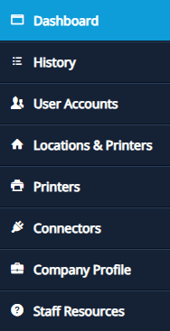
User Accounts
The 'User Accounts' tab allows you to manage your Princh accounts. From this tab, you can easily create new accounts, modify access permissions, and get a overview of all your current accounts. Read more about the 'User Accounts' tab - RIGHT HERE.
Locations & Printers
The 'Locations & Printers' tab provides a user-friendly interface for managing your locations and printer settings. From this page, you can easily create and set up new locations, as well as customize printer settings for each individual printer. Read more about the 'Locations & Printers' tab - RIGHT HERE.
Printers
The 'Printers' tab enables you to easily monitor the status of your connected printers and access relevant information about each printer. Additionally, you have the ability to enable or disable individual printers as needed. For example during maintenance or similar situations, where a printer needs to be temporarily unavailable to users. Read more about the 'Printers' tab - RIGHT HERE.
Connectors
The 'Connectors' tab offers a range of management options and a status overview for your Connector(s). These options include the ability to create and install Connectors, as well as configure the connection to the assigned printers. This allows you to set up and manage the connection between the Connector and your printers with ease. Read more about the 'Printers' tab - RIGHT HERE.
Company Profile
The 'Company Profile' tab provides details about your organization, including the roles and responsibilities associated with Princh, as well as bank information for the quarterly transfer of funds and more. It is vital, that this information is filled out during the installation of Princh, as it allow us at Princh to enhance our efficiency even further and ensure we always know who to contact in specific situations. Read more about the 'Company Profile' tab - RIGHT HERE.
Staff Resources
The 'Staff Resources' tab is a valuable resource that provides a variety of helpful links about Princh. It includes links to our extensive Knowledge Base, where you may be able to find answers to any questions that may arise. Additionally, you can find Online Staff Training resources to enhance your Princh skills and a Welcome Center to guide you through the Princh solution. The 'Staff Resources' tab is designed to provide you with all the information you need in one convenient and accessible location. Read more about the 'Staff Resources' tab - RIGHT HERE.
In order to access all the options mentioned above, it is necessary to log in to the Princh Administration Panel using an admin account. Staff accounts have limited access, so it is important to have an admin account to fully utilize the features. If you need more information about the different types of Princh accounts, please refer to our article on User Accounts.