Dashboard
Managing your daily print traffic is made convenient with the 'Dashboard' tab in the Princh Administration Panel.
The Dashboard mainly has two functions. Firstly, it allows you to monitor and manage the daily print traffic. Secondly, it enables you to release print jobs after they have been paid for at the desk.
Today's activity
In the 'Today's activity' section, you can easily access a record of all the print and copy jobs that have occurred during the day. For each print job, you will find an array of information, including:
- Document name, amount of pages, color.
- Print/copy job time sent.
- Print job value, including additional information when hovering over 'Details' with the mouse.
- Status of the print/copy job.
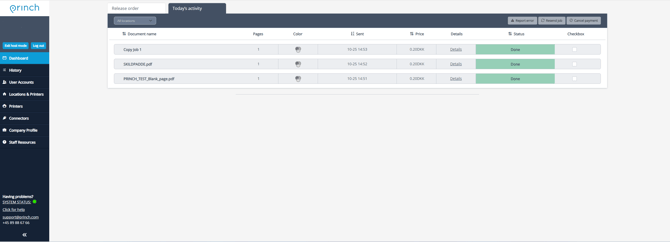
The 'Todays activity' section also offers features to help effectively manage individual print and copy jobs. Once you select the desired print job by checking the box next to it, you will have access to the buttons 'Resend' and 'Cancel Payment'.
Resending print jobs: Print jobs can be resent within the 1 hour of the job being registered in the Princh Administration Panel.
Cancelling payment: Print jobs can be cancelled within the first 72 hours of the job being registered in the Princh Administration Panel.
Reporting error: If a print job does not print as expected, you can report the issue. The information you provide will help Princh continuously improving the system. Please note that submitting this information will not result in a support ticket.
Sending receipt: Once an electronic payment has been successfully processed, staff will be able to easily send the receipt to the user by checking off the box and entering the user email.
Additionally, if your organization has multiple locations, you have the option to filter print jobs based on their respective locations. This feature allows for more efficient management and organization of print jobs across different areas.
Release orders
The 'Release orders' section has a similar appearance to the 'Todays activity' section, but it is specifically designed for releasing print and copy jobs that have been submitted via the "Pay at desk" method of payment. There are a couple of key distinctions when compared to the 'Todays activity' section.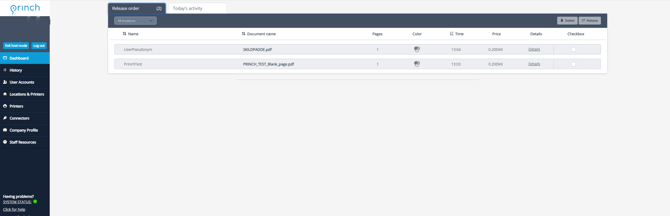
- An important new addition to the interface is 'Name'. When users submit their print jobs with the "Pay at desk" method of payment, they have to enter either a name or pseudonym. Staff can then use the name or pseudonym, entered by the user, to identify the print job and release it from the 'Release orders' page once the cash payment has been confirmed.
- In the top right corner, there are two different buttons available, namely 'Delete' and 'Release'. To delete or release a print job, you can easily select the checkbox next to the desired print job and utilize the buttons located above.
Print jobs can be stored for up to 24 hours in 'Release orders' before being automatically deleted.