How to download and install Princh Cloud Printer on Windows based public PC's
Princh Cloud Printer (PCP) is the Princh application dedicated to enable secure and convenient printing from your organization's public PC's. You can download and install PCP by following the guide below.
Princh Cloud Printer is compatible with both Windows and Linux operating systems on public PC's. If your organization utilizes Windows as its primary operating system for public PC's, please follow the installation guide provided below. If you're utilizing Linux as the standard operating system, please refer to THIS guide.
If you do not see the option to "Download the PC Client For Location" in the Princh Administration Panel, it could be because this feature is not included in your Princh solution. If your organization is interested in adding Princh for public PCs, we recommend visiting our subscriptions page for more information about how to get started.
How to set up PCP for Windows
- Sign in to your Princh Administration Panel with an admin account.
- In the menu, click on "Locations & Printers".
- At the location, you will find a button labeled "Download PC Client For Location". By clicking this button, you can automatically download a file that is specifically designed for your public PCs.

- Please note that when you download the file, it will include all printers assigned to that location and create them as Windows Print Queues. If you only want the downloaded file to contain a specific number of printers, you can use the "Download PC Client (Custom)" button located at the top of the page.
- Please note that when you download the file, it will include all printers assigned to that location and create them as Windows Print Queues. If you only want the downloaded file to contain a specific number of printers, you can use the "Download PC Client (Custom)" button located at the top of the page.
- Once the installation is finished, you will be able to locate the printer in the Windows printer overview on your PC. To enhance convenience for users, we recommend setting the printer closest to the public PC's as the default option.
- When a user sends a print job to this printer, a Princh window will pop up, allowing them to easily pay for and print their documents.
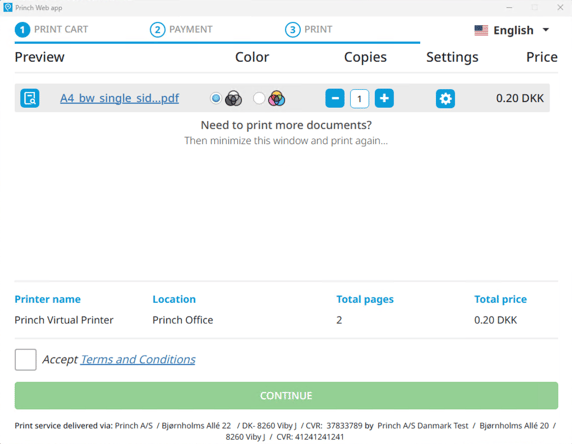
If further assistance is needed, please contact Princh Support.