How to enable the Manual Release feature in the Princh Administration Panel
Before you can use the Princh Manual Release (secure release) feature from a tablet you have to activate the feature in the Princh Admin Panel.
You can activate the Manual Release feature for your printer in your Princh Admin Panel:
- Log in to the Princh Administration Panel as admin.
- Go to the "Locations & Printer" tab.
- Find the printer that you want to activate Manual Release on and click "Edit".
- Scroll to the bottom of the settings page until you find the "Printer privacy settings".
- Click on "Enable manual release..."
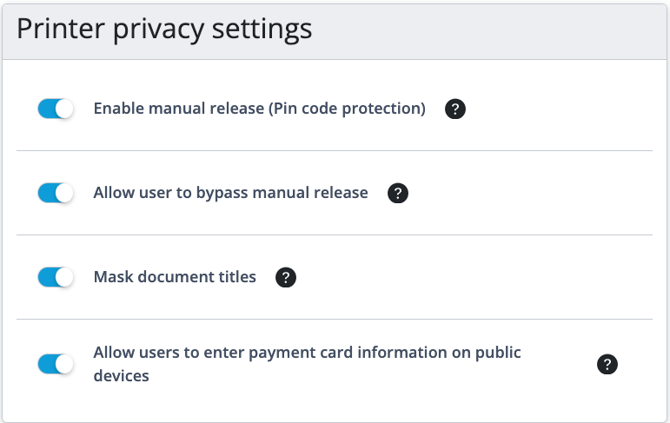
The Manual Release function is now activated for that printer. In addition, you have the option to choose whether users themselves can decide to bypass manual release or if all print jobs must be manually released.
To enable users to enter a release code, you will need to set up the tablet accordingly. You can find a detailed guide on how to do this HERE.