How to delete a Princh printer
Looking to delete a printer in the Princh Administration Panel? To prevent accidental deletions that cannot be undone, the "Delete" option is intentionally placed in a less visible location. Read below for more information!
How to delete a Princh printer:
- Navigate to the Princh Administration Panel.
- Access the "Locations & Printers" section and click the blue "Edit" button next to the printer you intend to remove.
- If the printer you wish to remove is not assigned to a location, please assign the printer to a location.
- If the printer you wish to remove is not assigned to a location, please assign the printer to a location.
- The printer settings will appear in a pop-up window. Scroll down to the bottom of this window to continue.
- In the lower-left corner of the pop-up window, select the "Delete" option to proceed with removing the printer.

- Before you proceed, double-check that you have selected the correct printer for deletion.
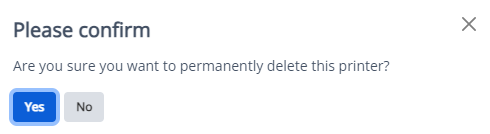
If you encounter any issues attempting to delete your printer, please reach out to Princh support for further assistance.