Print from Outlook on Android devices
Printing from Outlook on an Android device? It's simple, follow the guide below!
How to print from Outlook on Android devices
- Open the email you want to print.
- Open the menu in the top right corner by pressing the menu button
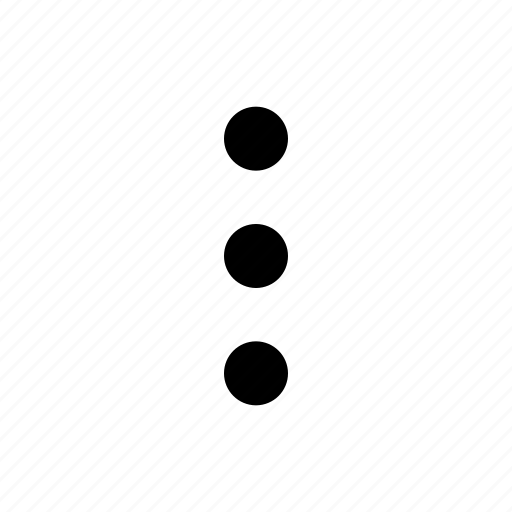 .
. - Select the option 'Print'.
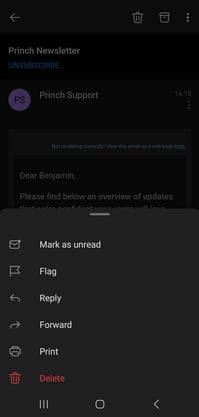
- When selecting options to print, locate and select the 'Princh' application, which can be downloaded from the Google Play Store.
- Navigate to the Princh application where you will be prompted to either scan a QR code or enter the 6-digit printer ID. Chose your preferred method and follow the instructions on screen to proceed.
NOTE: Opening the Princh Mobile Application for the first time should prompt an Android Permission Request. Please ensure that you provide Princh with correct permissions to access desired files (files & media, camera roll etc.). If the window does not appear, the permissions can also be set manually through the Android devices' settings.