Printing a web page or email on an IOS device using Princh
Use the native iOS print function to print any web page or email by following the guide below.
Printing a web page or email on IOS devices is very similar to how you would otherwise print from IOS devices.
NOTE: The guide detailed below requires the Princh Mobile Application to be installed on your device.
- Load the website in safari and tap the “Share” button.

- Tap the “Print” button.

- Zoom in by pinching out on the preview image.
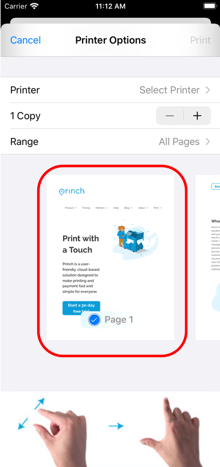
- Tap the dropdown arrow at the top of the screen.

- Tap the share button.

- Search for the Princh app icon. You will likely need to scroll until you see "More" and then select Princh from this list.


- Enter the printer ID for the printer you want to use, or scan the QR code to select the printer, then confirm your selection.


- Change any print settings as needed, then preview and/or print your job.

The guide detailed above also works for almost any other printable content on IOS devices.