How to change print and copy prices
With Princh, you have the flexibility to adjust prices according to the paper size and color.
Adjusting the pricing for printing and copying in the Princh Administration Panel is a straightforward process that can be done with just a few clicks. By following the detailed guide below, you will be able to easily modify the prices according to your preferences.
In order to enable a specific paper format for printing, it is necessary to set a price. This action allows users to choose the option when printing their documents.
How to change print and copy prices in the Princh Administration Panel
- Log in the Princh Administration Panel using an admin account.
- In the menu, go to the "Locations & Printers" tab.
- Locate the printer for which you wish to modify the price, and then select the "Edit" option.
- A new window will appear, providing detailed information and configuration options for the selected printer.
- Scroll down until you find the section labeled "Printer price".
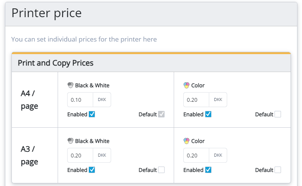
- NOTE: The paper format and currency will automatically adjust based on your local standard formats.
- NOTE: The paper format and currency will automatically adjust based on your local standard formats.
- To set the price for each specific format and color that you would like to enable, simply enter the desired amount.
- Press the "Enter" key on your keyboard to confirm the changes. Once you have entered the price, you will receive a confirmation message in the form of a text box that appears at the bottom right corner of your screen. This message will inform you that the price has been successfully updated.
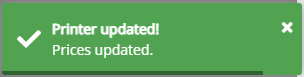
- Press the "Enter" key on your keyboard to confirm the changes. Once you have entered the price, you will receive a confirmation message in the form of a text box that appears at the bottom right corner of your screen. This message will inform you that the price has been successfully updated.