How to configure a connection to a printer's scanner device using an eSCL protocol
The TCP port details are related to the make and model of the printer you are using. Follow the guide below for more information.
When connecting your printer's scanner device via Princh you will have the option to select between different connection types. Connecting using an Encrypted eSCL connection (HTTPS) is the recommended connection type. Before you can connect to the scanner device, you may need to configure some native printer settings. Follow the guides outlined below for further information.
- Configuration of the native printer settings.
- Establishing connection to the scanner device on the MFP.
For the extended Princh Copy & Scan Technical Requirements, CLICK HERE.
Configuring the native printer settings for Princh Copy & Scan
- Ensure that AirPrint version 1.4 or newer is enabled on the MFP.
- Ensure that the MFP has a static local IP address or a fixed local DNS name.
- Ensure that Authentication settings do not interfere with the connection.
- If you are experiencing any issues with the connection, please to reach out to Princh Support for additional help and assistance.
Establishing connection to the scanner device on the MFP
- Select the "Connectors" tab to the left on the screen in the Princh Administration Panel.
- Select "Edit" on the printer you would like to connect and proceed to press the blue pencil icon next to "Scanner Connection URl".
- The following screen will appear. Input the IP address of the printer.
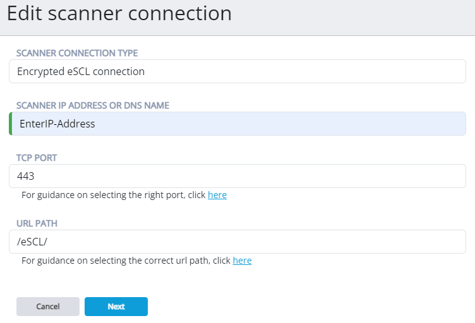
- Select the TCP port specific to your printer model and press "Next". If you don't know which port to use for your specific printer, we recommend referring to the table below:
- Besides the port used for printing, the firewall must allow http or https connections from the printer server to relevant MFPs via the eSCL TCP port. The port number depends on the MFP brand – this table below shows the general ports for major MFP brands:
|
Printer Manufacturer |
TCP Port (http) |
TCP Port (https) |
|
Ricoh |
80 |
443 |
|
HP |
80 |
443 |
|
Lexmark |
80 |
443 |
|
Sharp |
80 |
443 |
|
Kyocera |
9090 / 9095 |
9091 /9096 |
|
Konica Minolta |
8081 |
8082 |
|
Xerox |
80 |
443 |
|
Canon |
80 |
443 |
|
Toshiba |
80 |
443 / 10443 |
|
Brother |
80 |
443 |
Once the connection is successfully established, verify that both the copying and scanning operate as intended. Should you encounter any difficulties in connecting to the scanner device, do not hesitate to contact Princh Support for further assistance.